Working with SharePoint List Views
If you frequently use SharePoint Lists to store data or facilitate workflows then it's likely, you've found yourself in a situation where you quickly need to access a subset of your data. Now, you can easily slice and dice your data using the quick filters (which you can apply by clicking on the drop-down to the right of a column name as outlined below) but, using this approach, you'd need to create these filters every time you want to view that data.
That's where views in SharePoint come into play. A view in SharePoint is a permanent representation of your data with various conditions applied (i.e. filters, sorting, grouping, aggregate functions and more). You can do a ton of different things with views and that is why I decided to create a two-part tutorial series on the topic. It is also important to note, that while I am presenting views in the context of SharePoint lists, you can also use views in SharePoint libraries. The full list of topics covered in each video is outlined below and so are the links to the videos.
Working with SharePoint List Views - Part 1
- How to specify columns to be displayed in a view
- How to include a single filter condition in a view
- List view limitations
- How to implement multiple filter conditions in a view
- Filtering based on text strings
Working with SharePoint List Views - Part 2
- How to include sort conditions in a view
- How to display totals and counts in a view
- Quick filters versus views
- How to edit and delete list views
- How to share views
- Working with the gallery view
- Working with the board view
Microsoft Forms Excel Sync is Here!
If you've ever used Microsoft Forms to facilitate data collection than you've probably been annoyed at the it's basic reporting capabilities. You've also probably dumped your data to Excel for analysis and reporting only to have to re-export it once new responses were submitted. Well, you can kiss these annoyances goodbye thanks to the Microsoft Forms Excel Sync feature that was recently rolled out in public preview. With this feature, you can create a connection between MS Forms and an Excel spreadsheet that is automatically created in your OneDrive with the click of a button. Anytime a new response is submitted, the Excel file will automatically fetch the new responses making reporting much much easier. I love this feature so much, I created a short tutorial demonstrating how it works. You can check it here.
Microsoft is Unbundling Teams From Microsoft 365
Microsoft has decided to separate its chat and video app Teams from its Microsoft Office product globally. This move comes six months after the company unbundled the two products in Europe to avoid potential EU antitrust fines. The European Commission had been investigating Microsoft’s practice of bundling Office and Teams since a complaint by competing workspace messaging app Slack in 2020. Teams, which replaced Skype for Business and gained popularity during the pandemic, will now be sold separately from Office worldwide. The company aims to provide more flexibility to multinational customers by allowing them to standardize their purchasing across different regions. You can read more about this move here.
New Teams Feature Should Help Improve Employee Onboarding
Microsoft is introducing a new feature for Microsoft Teams that allows new users to select from a curated list of Teams channels during onboarding. This feature aims to enhance the onboarding process by providing relevant channels based on the user’s activities. Managers can create customized lists of channels, ensuring that new employees have a meaningful introduction to the organization’s infrastructure. The option will be available in Microsoft Teams for the Web and will be accessible worldwide in the coming months.
The New Microsoft Planner App is Now Available
The new Planner app in Microsoft Teams is now available as part of the Microsoft Teams Public Preview. This feature was announced at Microsoft Ignite last November and aims to enhance task management for users. Here are the key highlights:
- Streamlined Experience: The new Planner offers a more streamlined and faster user interface with three main sections: My Day, My Tasks, and My Plans.
- Unified Task Management: The My Tasks view consolidates all tasks, including those from basic plans, premium plans, Loop, Teams meeting notes, and flagged emails.
- Centralized Plans: The My Plans view combines To Do lists, Planner plans, and Project projects, making it easier to find relevant and recent plans.
- Favorite Plans: Users can pin their favorite plans to the left navigation pane.
- Premium Plans: Premium plans come with features like Sprint planning, Goals view, People view, Timeline view with dependencies, and Custom fields.
The Ultimate Microsoft Teams Meeting Guide
Prepare yourself for the impending retirement of the Microsoft Teams classic desktop app by getting your copy of my Ultimate Teams Meeting Guide. This document covers everything that you need to know to effectively collaborate during meetings. And as a special thank you for subscribing to my mailing list, you can get your copy for less than the price of a Starbucks Coffee. That's right, you can save 50% off the price for a limited time by clicking the link below. If you want a more detailed preview of the content of the guide, check out the video included below.
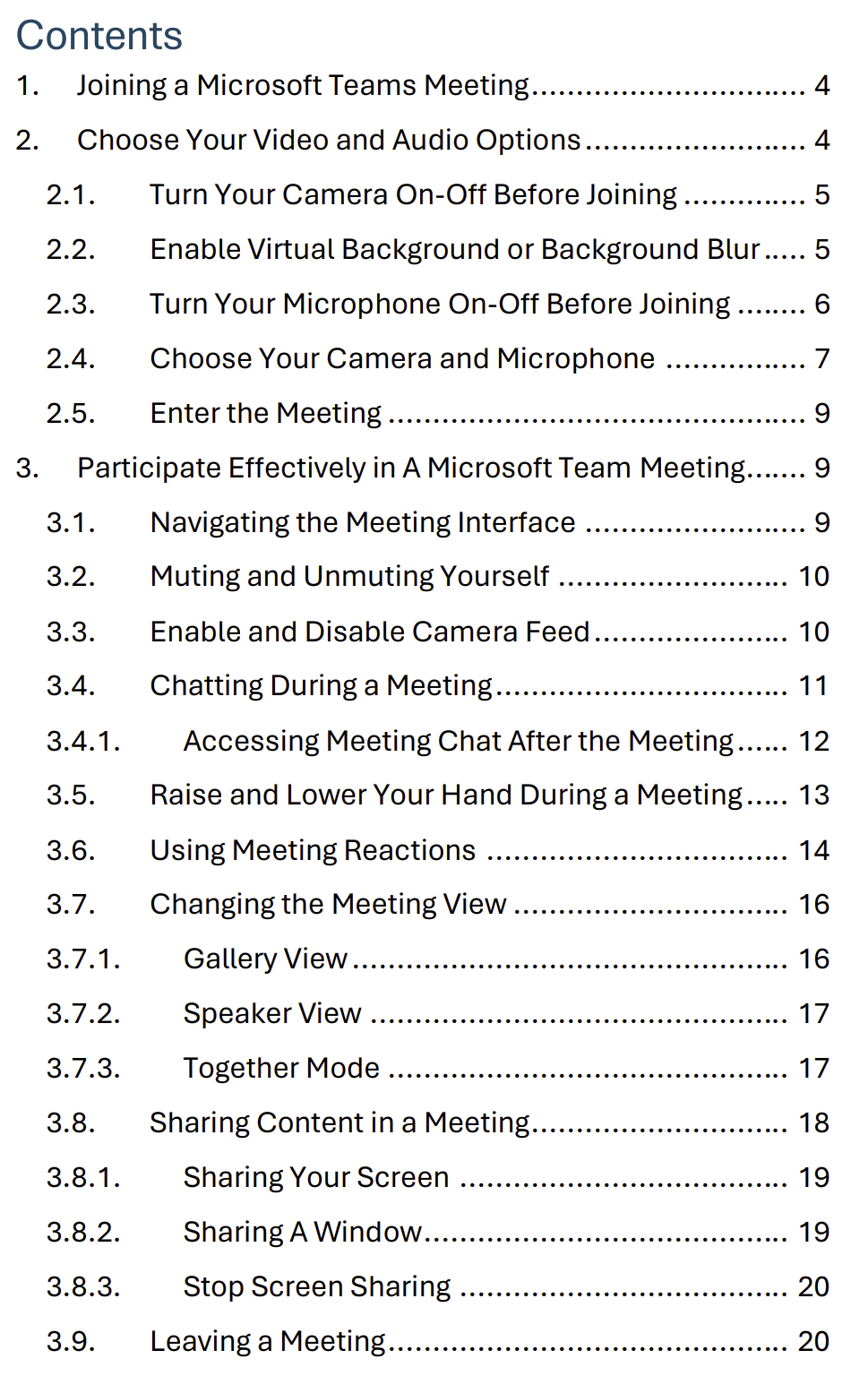 |
$5.99 $2.99
Ultimate Microsoft Teams Meeting User Guide
Are you struggling with the ever-changing Microsoft Teams meeting interface? Are you finding it difficult to find your... Read more |

SharePoint List Fundamentals On-Demand Course
Do you want to unlock the full potential of SharePoint lists? Do you want to go from SharePoint list novice to SharePoint List master? If so, then look no further than my upcoming course "SharePoint List Fundamentals". Coming soon, you’ll have the opportunity to explore the creation, management, and customization of lists to optimize your SharePoint list workflow and productivity. The topics to be covered include:
- Creating SharePoint lists from scratch, spreadsheets and templates
- Setting up list columns including, text, numbers, currency, date, choice and calculated columns
- Single and bulk data entry
- Filtering and sorting list data
- Working with list views
- Managing list permissions
Sign up for the waitlist today to secure early access and enjoy exclusive early bird pricing. Don’t miss out on elevating your SharePoint skills! To get yourself on the waitlist, simply click the button below and you'll be notified once the course is live. Note the button below will take you a landing page asking you to sign up, you do not need to sign up, simply clicking below will get you on the wait list!
Want To Connect With Me?
Feel free to connect with me directly replying to this email or by messaging me and following me on any of the social channels below.